Mail Configuration with SMTP Providers
Mail Configuration for Tuning File Platform
Our platform supports integration with various SMTP providers to ensure reliable email communication for your tuning file notification system. This flexibility allows you to choose the email service that best fits your business needs. In this guide, we'll walk through the setup process using SendGrid as an example, but the same principles apply to other popular SMTP providers like Brevo, Mailgun, Amazon SES, and more.
Supported SMTP Providers
Our platform works seamlessly with many leading email delivery services, including:
- SendGrid - Popular for its high deliverability rates and comprehensive analytics
- Brevo (formerly Sendinblue) - Known for marketing automation and transactional emails
- Mailgun - Developer-friendly email API service
- Amazon SES - Cost-effective solution with AWS integration
- Postmark - Specialized in delivering transactional emails
- SMTP.com - Reliable email delivery service
- Custom SMTP Server - Use your own SMTP server if preferred
Benefits of Using SMTP Providers
Integrating with a professional SMTP provider offers several advantages:
- High Deliverability: Ensures emails reach recipients' inboxes without being marked as spam.
- Scalability: Can handle large volumes of emails efficiently.
- Security & Compliance: Supports encryption and industry-standard authentication mechanisms.
- Monitoring & Analytics: Provides logs, insights, and reports on email performance.
- Easy Integration: Works well with Laravel, WordPress, and other frameworks via SMTP or API.
Setup Guide (Using SendGrid as Example)
Below, we'll demonstrate the configuration process using SendGrid as an example. The general principles apply to other SMTP providers as well, with minor differences in their specific dashboards and API key generation processes.
1. Create an Account with Your Chosen SMTP Provider
First, sign up for an account with your preferred email service provider. For this example, we're using SendGrid:
https://sendgrid.com/Once registered, log in to your provider's dashboard.
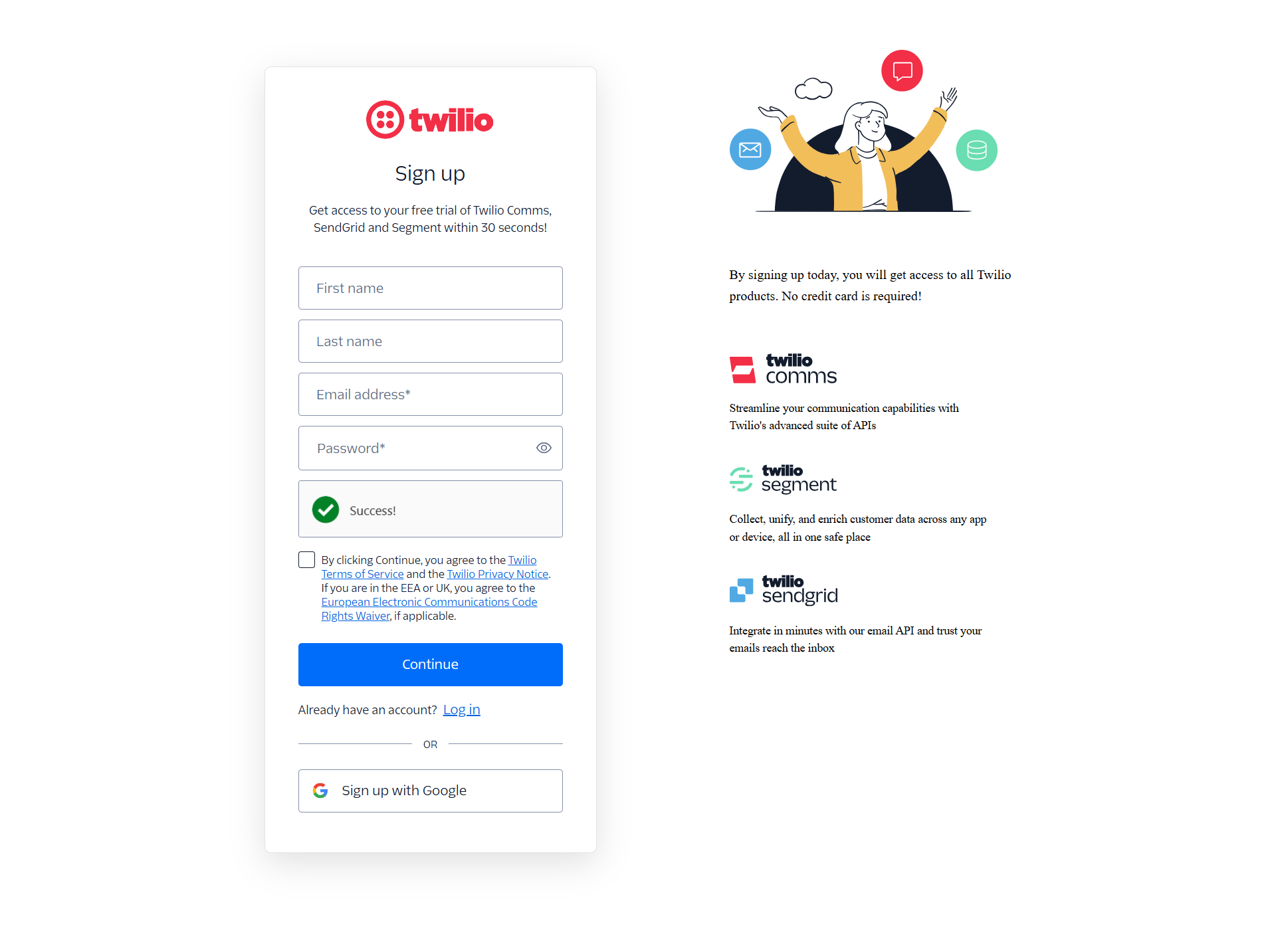
2. Generate API Key or SMTP Credentials
Most providers offer API keys or SMTP credentials for authentication. Here's how to generate them in SendGrid:
Steps to Generate API Key (SendGrid Example):
- Log in to your SendGrid account.
- Navigate to Settings -> API Keys (or equivalent section in your provider's dashboard).
- Click Create API Key or equivalent button.
- Set the appropriate permissions (Full Access or Restricted Access as needed).
- Create and copy the generated key.
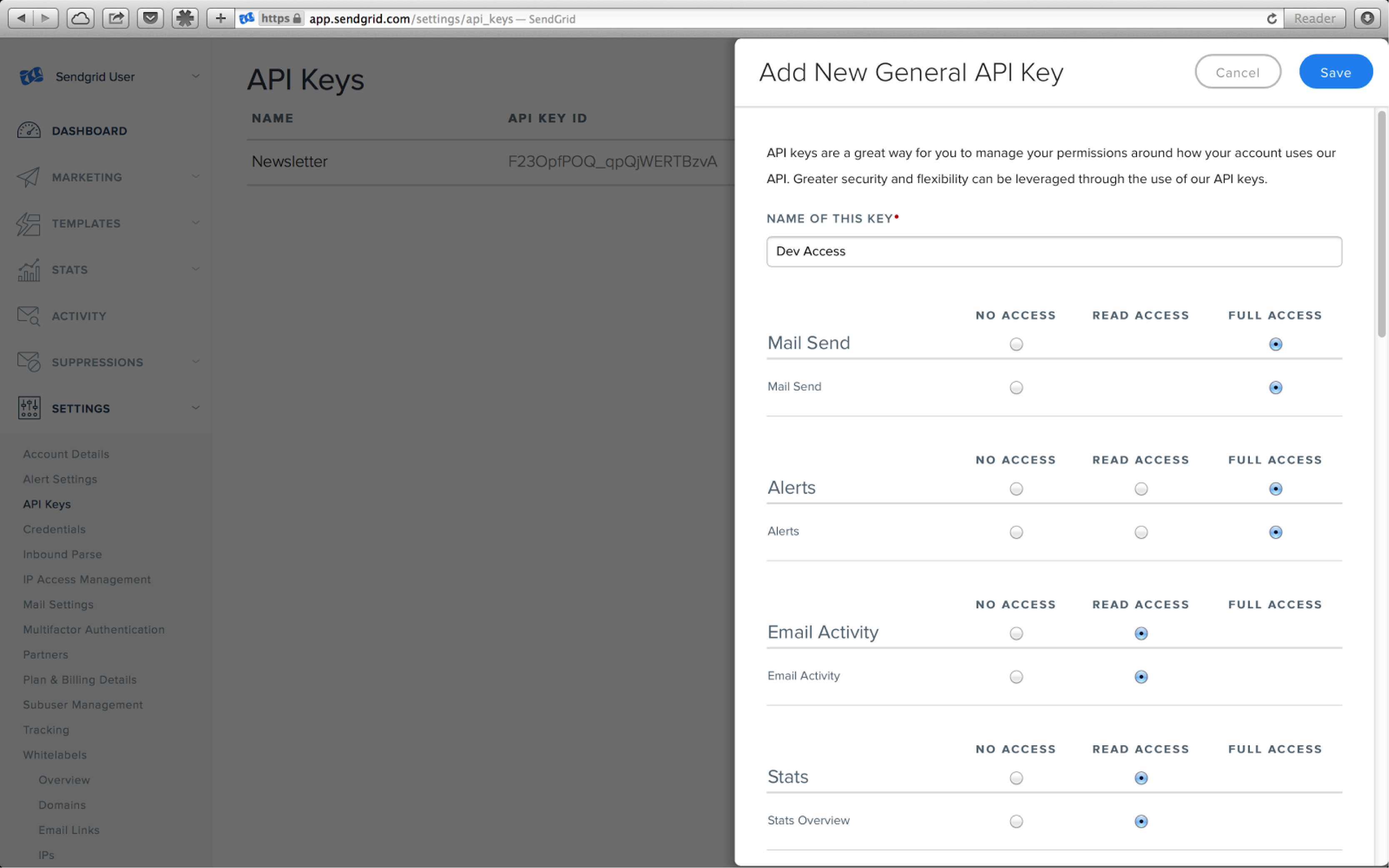
Setting API Key permissions in SendGrid
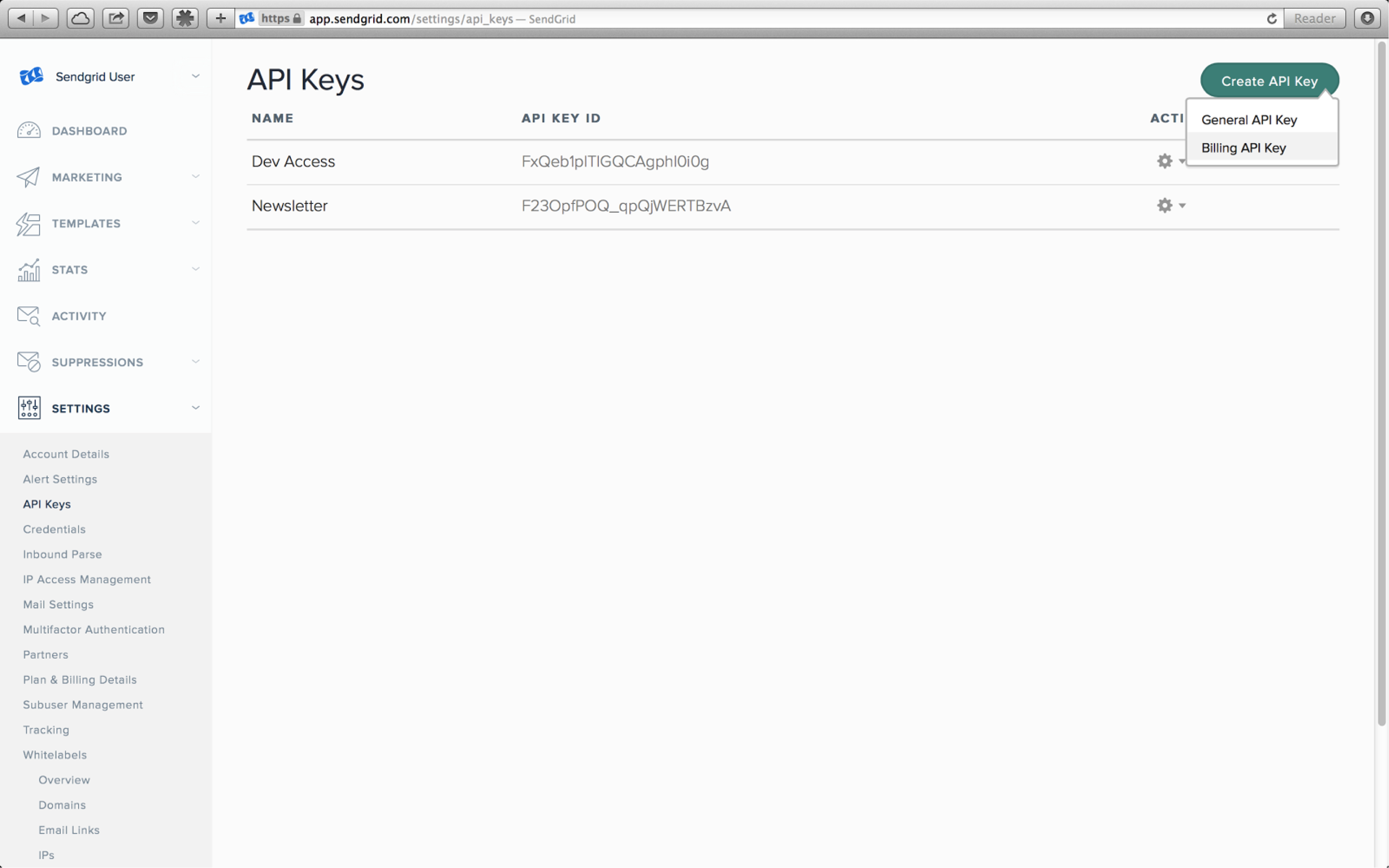
API Keys dashboard example
Important: Save your API key or SMTP credentials securely, as most providers will only show them once.
3. Update Project Settings
Configure your Laravel project (or any other framework) to use your chosen SMTP provider:
Modify the .env File
Open your project's .env file and add the appropriate mail settings. Here's an example for SendGrid:
MAIL_MAILER=smtp
MAIL_HOST=smtp.sendgrid.net
MAIL_PORT=587
MAIL_USERNAME=apikey
MAIL_PASSWORD=your_api_key
MAIL_ENCRYPTION=tls
MAIL_FROM_ADDRESS=no-reply@yourdomain.com
MAIL_FROM_NAME="Your Project Name"For other providers, you would use their specific SMTP settings:
# Example for Mailgun
MAIL_MAILER=smtp
MAIL_HOST=smtp.mailgun.org
MAIL_PORT=587
MAIL_USERNAME=your_mailgun_username
MAIL_PASSWORD=your_mailgun_password
MAIL_ENCRYPTION=tls
# Example for Amazon SES
MAIL_MAILER=smtp
MAIL_HOST=email-smtp.us-east-1.amazonaws.com
MAIL_PORT=587
MAIL_USERNAME=your_ses_username
MAIL_PASSWORD=your_ses_password
MAIL_ENCRYPTION=tls- Replace the credentials with those provided by your chosen SMTP service.
- Update
no-reply@yourdomain.comwith your own email address. - Change
"Your Project Name"to your website or business name.
4. Verify Email Sending (Test Email)
To ensure that your SMTP provider is correctly configured, send a test email:
Test Email Code Example:
<?php
use Illuminate\Support\Facades\Mail;
Mail::raw('Testing SMTP integration', function($message) {
$message->to('test@example.com')
->subject('Test Email');
});Replace test@example.com with your email address to receive the test message.
Choosing the Right SMTP Provider
When selecting an SMTP provider for your tuning file platform, consider these factors:
Volume Requirements
Consider how many emails you'll send monthly and choose a provider with appropriate pricing tiers.
Deliverability Rates
Research which providers have the best inbox placement rates for your target regions.
Technical Support
Evaluate the level of customer support offered, especially if email is critical to your business.
Analytics & Reporting
Consider what metrics and insights you need to track email performance.
Our platform is designed to work with virtually any SMTP provider, giving you the freedom to choose the service that best fits your specific needs and budget. The configuration process remains similar across providers, with only minor adjustments to the specific connection details.